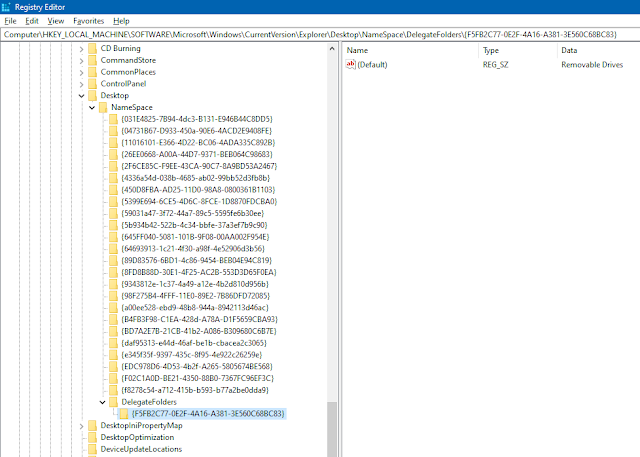To fix the Duplicate drives problem in Windows 10 file explorer, you simply have to remove a key from the Registry. It is as simple as that. To do this, follow the simple steps given below.
1. Press the Win+X keys simultaneously and select Run from the options.
2. After opening the Run dialog box, type regedit and press Enter. It will prompt you to confirm the action. Click Yes and the Registry Editor will be opened.
3. Now follow this path in registry keys list on the left panel and Navigate to the DelegateFolders key: HKEY_LOCAL_MACHINE\SOFTWARE\Microsoft\Windows\CurrentVersion\Explorer\Desktop\NameSpace\DelegateFolders
4. After navigating to the DelegateFolders key, there will be a sub-key named as {F5FB2C77-0E2F-4A16-A381-3E560C68BC83}
⦁ Delete the {F5FB2C77-0E2F-4A16-A381-3E560C68BC83} key by right-clicking it and selecting the Delete option. Once this key is deleted, there won’t be any duplicate drive icons in Windows 10 File Explorer.